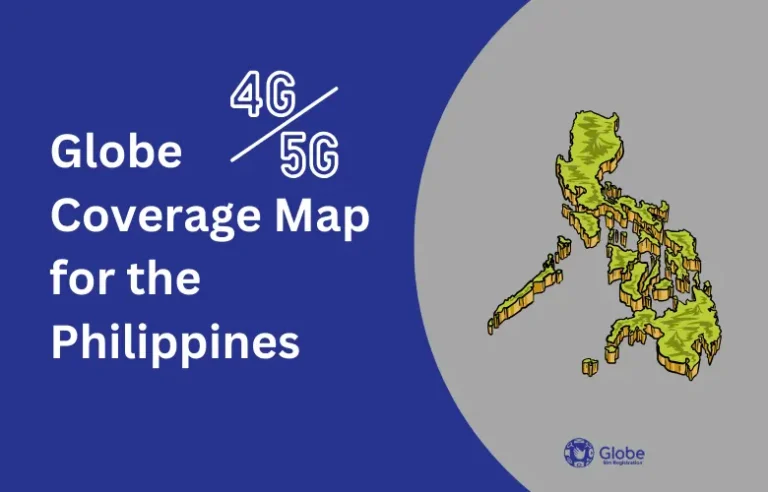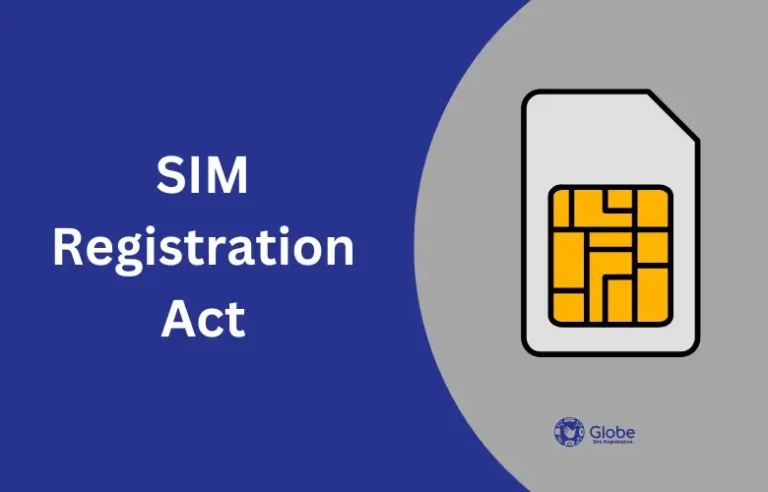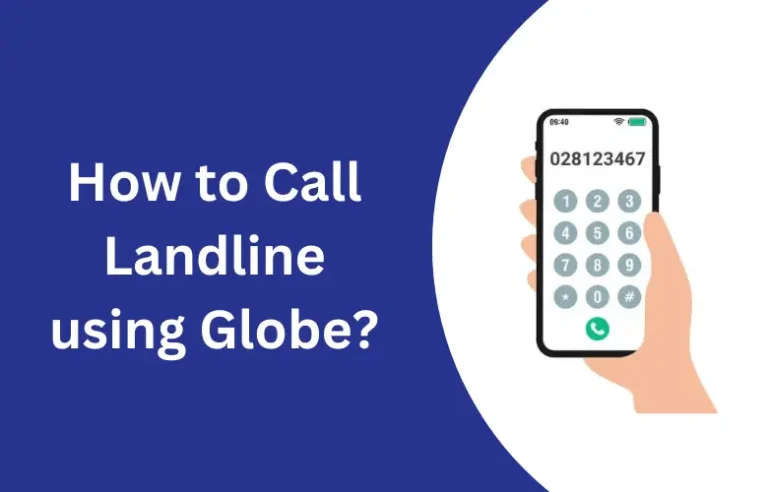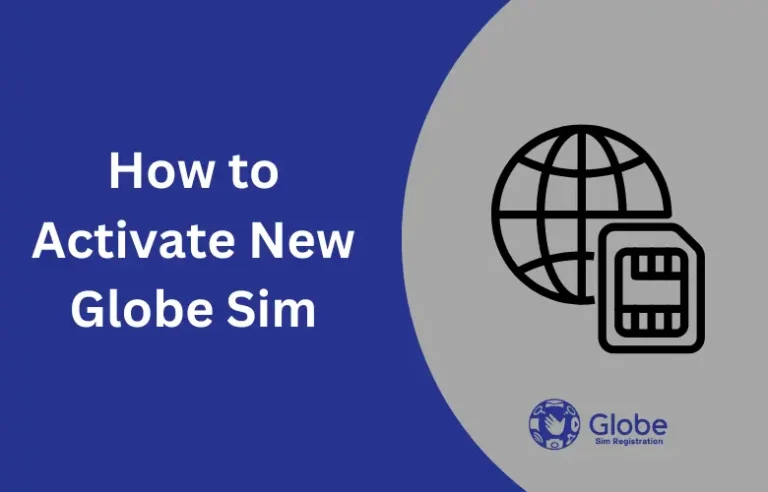What is GCash? | Login | Payment Method|
In our tech-driven world today, many people in the Philippines are using mobile wallets such as GCash for their daily tasks. GCash is a handy app that lets you avoid using cash by going digital. With it, you can easily send money, pay bills, top up your prepaid credits, and shop online right from your smartphone.
In this blog, we’ll cover everything about GCash you need to know. We’ll guide you through how to log in safely, troubleshoot common issues, and find solutions to make your GCash experience smooth and easy.
What is GCash?
GCash is the leading e-wallet app in the Philippines. It lets people handle various money tasks directly from their smartphones. With GCash, you can do things like send money, pay bills, and even shop online without using cash. In the Philippines, it serves around 76 million people who use the internet. Imagine GCash as your virtual wallet that simplifies managing money and eliminates the need to carry cash around.
What can you do with GCash?
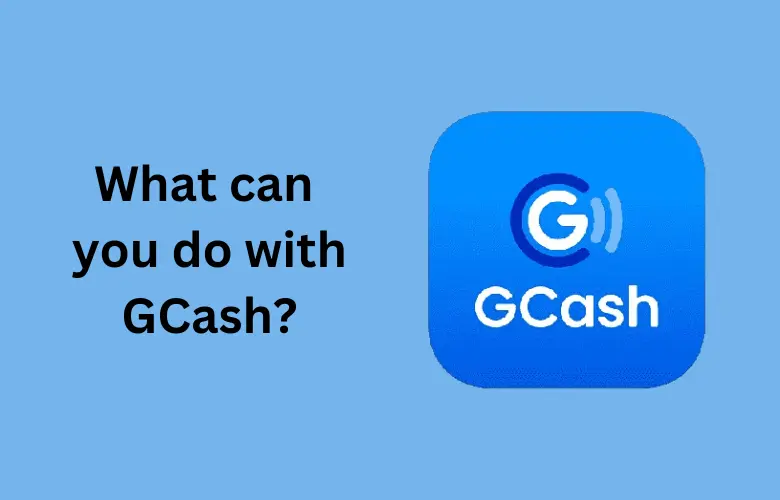
GCash offers much more than just sending and receiving money. Here’s what you can do with this versatile app:
Payments: Easily pay for utilities, phone bills, and other services. With a wide range of partner merchants, you can also use GCash to pay for groceries, shop online, or settle restaurant tabs without hassle.
Cash Transfers: Send or receive money straight to other GCash users or even to bank accounts. This feature makes splitting bills with friends or sending money to family members straightforward.
Load Purchases: Quickly top up your prepaid mobile phone or buy data packages for yourself or others.
Investments: GCash also offers options for investing in local stocks, allowing you to grow your money. Plus, you can explore new features like buying NFTs (digital collectibles).
Travel: GCash can be your travel buddy too. Use it to make cashless payments while you’re traveling abroad or to book your trips.
How to Log In to GCash?
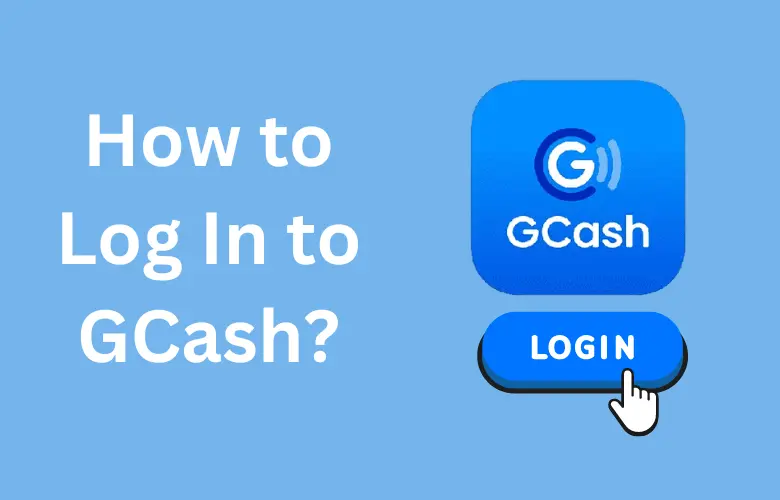
Logging In Through the GCash App:
- Download the App: Get the GCash app from the [Google Play Store] or [Apple App Store]. Make sure you download the official app for security.
- Sign Up: Open the app and register by entering your mobile number. This will create your GCash account.
- Verify Your Identity: Complete the verification steps to access all GCash features. This may include submitting documents and setting up your MPIN (Mobile Personal Identification Number) or using biometrics for extra security.
- Cash In: Add money to your GCash account. You can do this through bank transfers, depositing cash at partner stores, or other methods provided by GCash.
- Start Transacting: Once your account is funded, you can begin using GCash for payments, transfers, and more!
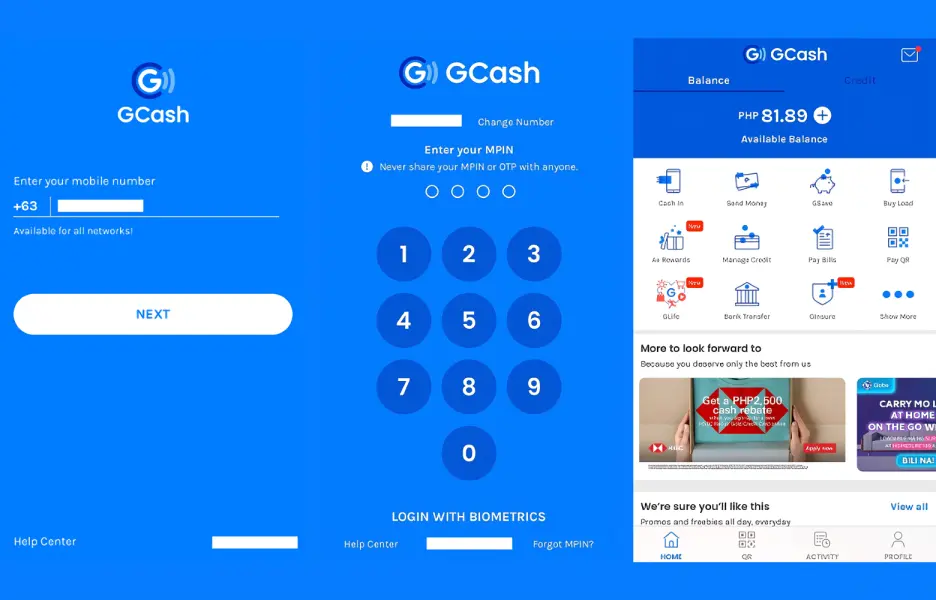
Logging In Through the GCash Website:
- Visit the GCash Official Website: Go to the official GCash website using a web browser.
- Click “Login to link with GCash”: Look for and click on the “Login” button to start the process.
- Enter Your Registered Mobile Number: Input the mobile number you used to register your GCash account to access your account details.
GCash Payment Methods
You can make payments using the GCash app in two main ways:
1. Scan to Pay
- Open the App: Start by opening your GCash app and tapping on the “QR” button.
- Scan the Code: Use your phone’s camera to scan the QR code provided by the seller. This will bring up the payment details on your screen.
- Review and Pay: Check the amount to make sure it’s correct. You can choose to pay using your GCash balance or, if you have it set up, GCredit.
- Confirm the Payment: Tap “Pay” to complete the transaction. You’ll receive a confirmation via SMS or email to let you know your payment was successful.
2. Pay Bills
- Open the App: Tap on the “Bills” option within your GCash app.
- Find Your Biller: Search for the company or service you need to pay (like a utility company or credit card).
- Enter Details: Input the required information, such as your account number or reference number.
- Review and Confirm: Check the payment details, including the amount you are paying. Then, tap “Confirm” to complete the bill payment.
- Get Confirmation: You will receive a confirmation via SMS or email to let you know your bill payment was processed successfully.
How to Update GCash?
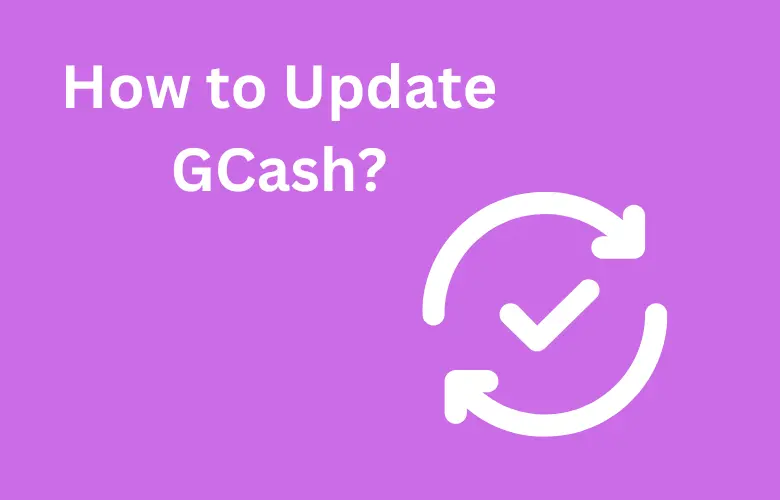
Updating your GCash app is easy! Just follow these simple steps:
- Check Your Current Version: Open the GCash app and look at the bottom of the login screen. You’ll find the version number of the app there.
- Open Your App Store:
- For Android phones, go to the Google Play Store.
- For iPhones, open the App Store.
- Search for GCash: In the search bar of your app store, type “GCash” to find the app.
- Update the App: If there’s a new version available, you’ll see an “Update” button next to the GCash app. Tap this button to download and install the latest version. This will help you get the newest features and improvements!
You should also check: How to Call Landline using Globe?
Conclusion
In conclusion, GCash is more than just a digital wallet; it’s a powerful tool that simplifies managing your money. With features for payments, transfers, and even investments, GCash makes everyday transactions easier and more convenient. By staying updated and exploring all its options, you can make the most out of this versatile app.

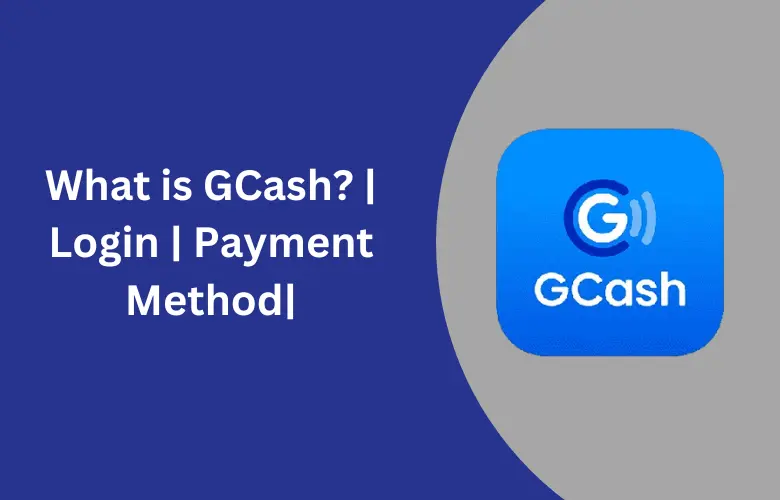
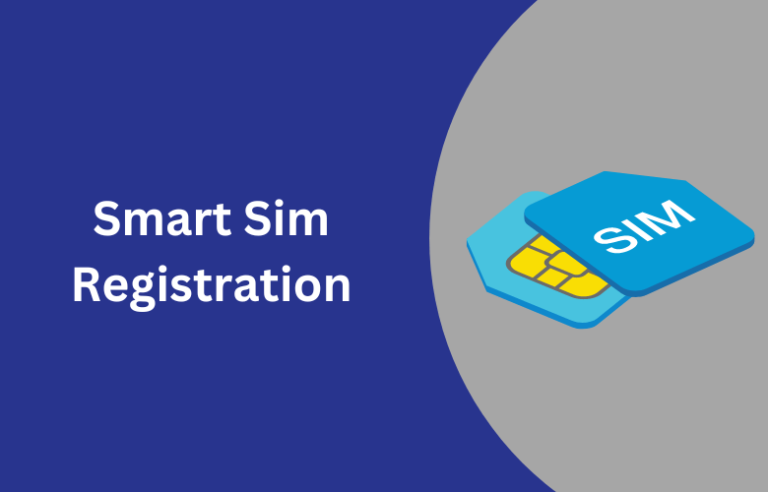
![GlobeOne App Download Free [For Android, iOS and PC]](https://globesimregistration.com.ph/wp-content/uploads/2024/08/TNT-Sim-Registration-Online-with-Link-2024-21-1-768x492.webp)