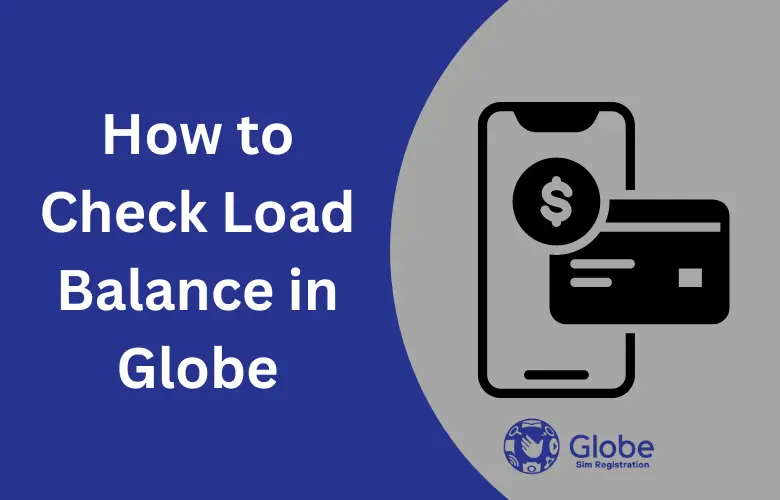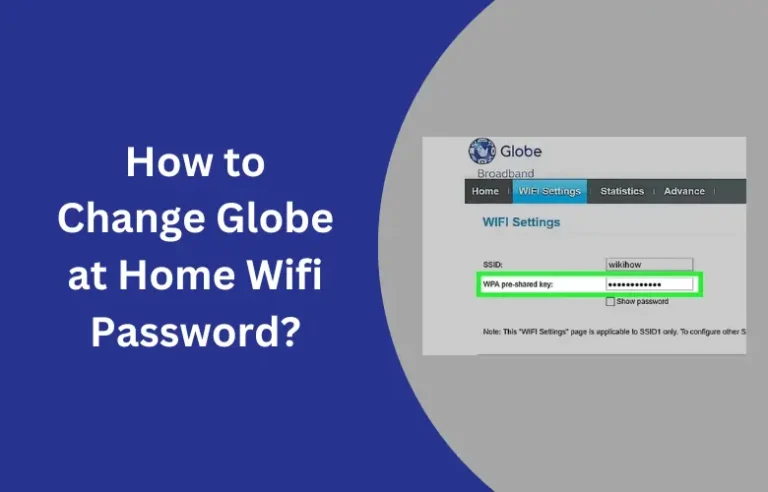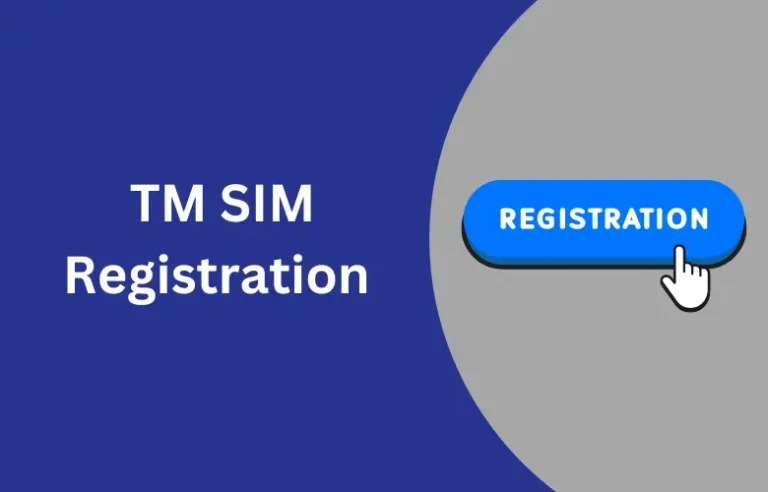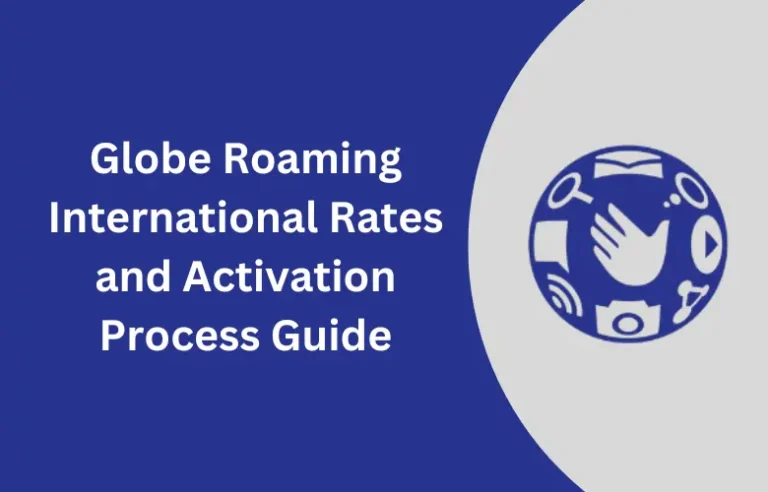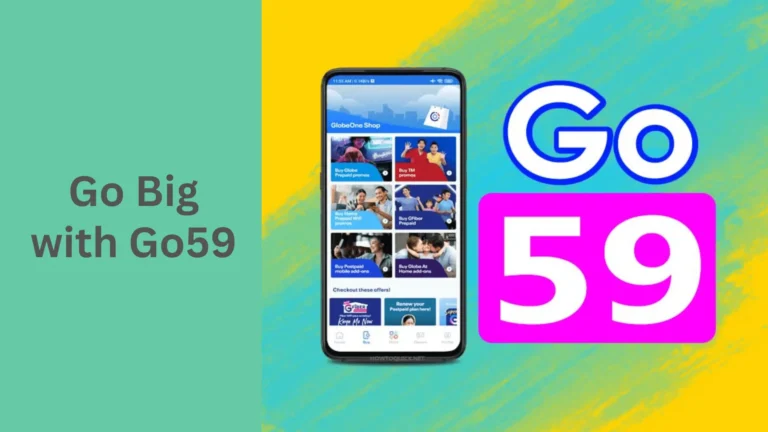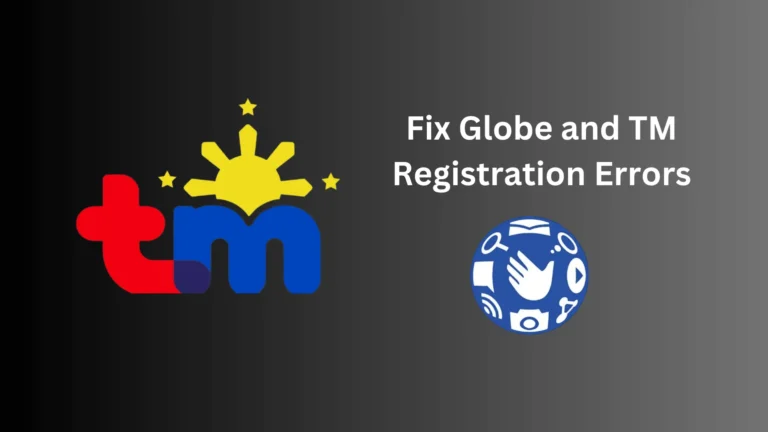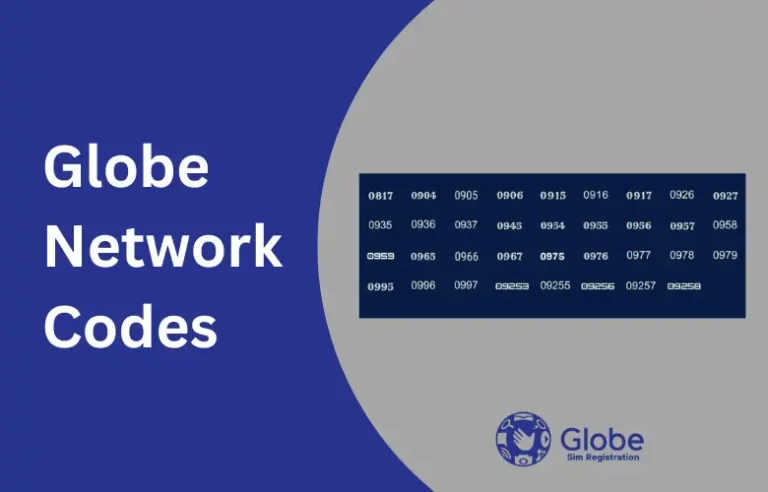How to Check Load Balance in Globe
You can check your Globe balance in three easy ways: by dialing a code, sending an SMS, or using the GlobeOne App. Here’s a simple guide to help you check different types of balances, like data, load wallet, and Globe at Home prepaid WiFi balances.
Additionally, you can find out when your balances will expire. Globe lets you check your remaining broadband, call, and SMS balances, as well as the balances of any active promos and postpaid accounts using these three methods.
How to Check Load Balance in Globe Using the *143# Code
How to check Globe balance using the *143# code? Follow these steps after you’ve registered your Globe or TM SIM card:
How to check Globe balance using the *143# code? Follow these steps after you’ve registered your Globe or TM SIM card:
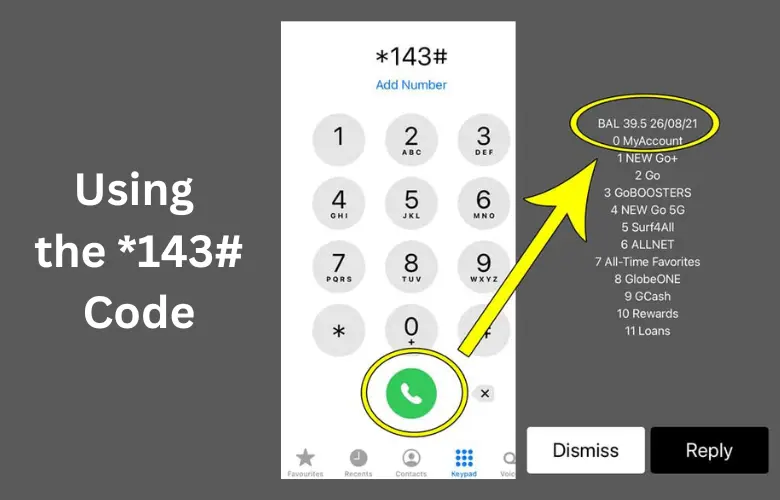
1. Check Globe SIM Card Balance:
- Open your phone’s dialer.
- Type *143# and press the dial button.
- Your remaining Globe balance will appear on the screen.
2. Check Data Balance:
- From the options, choose “My Account” and enter “0”, then press “Send”.
- Next, select “Data Balance” and enter “1”, then press “Send”.
- You’ll receive a text message showing your remaining data balance.
3. Check Prepaid WiFi Balance:
- Dial *143# and select “My Account”.
- Enter “7” for “My Devices” and press “Send”.
- Choose one of these options:
- Enter “1” to check your Mobile WiFi/MyFi balance.
- Enter “2” to check your Globe At Home balance.
- For Mobile WiFi/MyFi balance, enter “1” if you’re a prepaid user or “2” if you’re a postpaid user, and press “Send”.
- Enter your Mobile WiFi/MyFi number and press “Send”.
- Choose “Balance Inquiry” by entering “1” and press “Send”.
- You’ll see your prepaid balance without needing the app.
These steps make it easy to keep track of your Globe balances anytime. If you have not done Globe SIM registration yet then do it first.
How to Check Load Balance in Globe via Text to 8080
Follow these steps:
1. Open your ‘Messages’ app
Start by opening the text messaging app on your phone.
2. Write a new message:
Create a new text message.
3. Type and send the message:
In the text field, type “Data Bal” and send it to the number 8080.
4. Check your balance:
Wait for a reply text. It will show your remaining data balance.
This method is quick and easy for checking your data balance without needing an app.
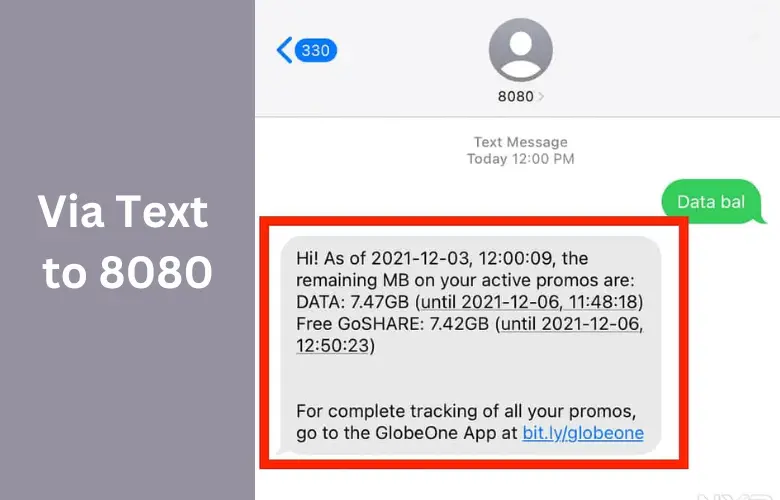
How to Check Load Balance in Globe via GlobeOne
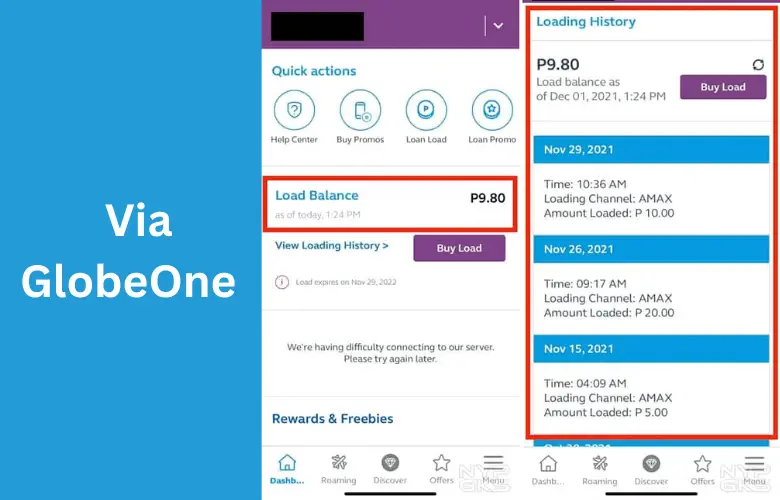
How to check Globe balance using the GlobeOne App? Follow these easy steps:
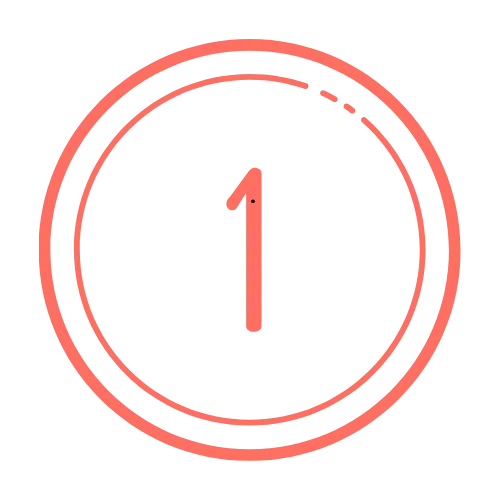
Install the GlobeOne App
First, download and install the GlobeOne App from the Play Store on your phone.
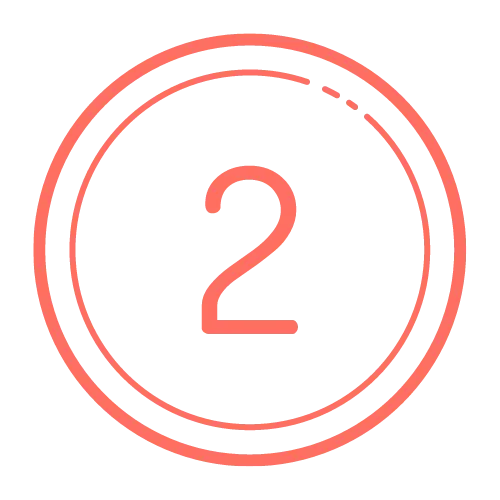
Login
Open the app and sign in using your registered SIM number.
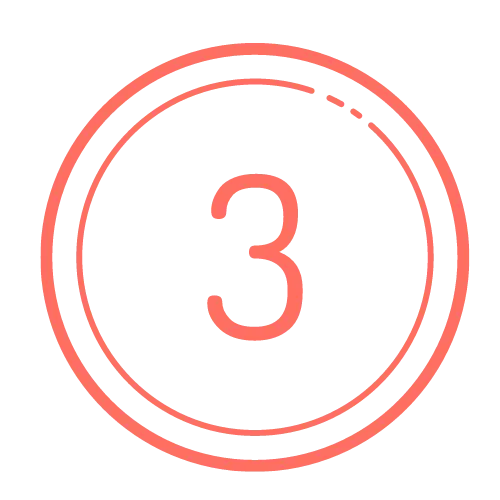
Check your balance
Once you’re logged in, look at the main screen (dashboard). You’ll see your Globe balance and data usage displayed there.
Using the GlobeOne App is a convenient way to keep track of your balances and usage right from your phone.
You should also check: Globe Prepaid Promos
Conclusion
Checking your balance with Globe is straightforward and convenient, whether you use a dial code, send a text, or access the GlobeOne App. Each method is designed to give you quick and easy access to your balance information. By choosing the method that works best for you, you can stay on top of your data, load, and WiFi usage without any hassle.